Subtasks
neatCal has an advanced subtask management ability. Use subtasks to break complex tasks into manageable smaller pieces. You Create infinite levels of subtasks, drag tasks within the other tasks to make them subtask.
Each subtask is actually a regular task and has their own fields like date, time, attachments, comments, assignees, etc.
Create a Subtask
- Click parent task that you want to add subtask.
- Scroll to Subtasks in task dialog.
- Type your task in New Task field.
- Press Enter.
- You can paste list of items to create multiple subtasks. Please see convert lines to tasks page for more information.
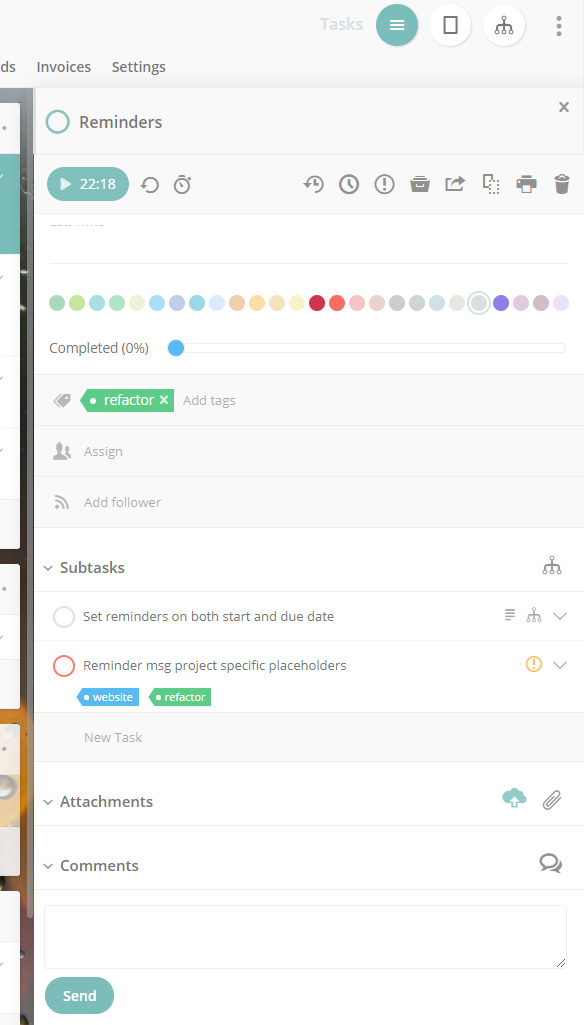
Subtask Details
Subtasks have the same fields as regular tasks. So you can define their description, attach files, track time and add their own subtasks. To update a subtask details double-click on a subtask in Task Dialog or just select a subtask in List View.
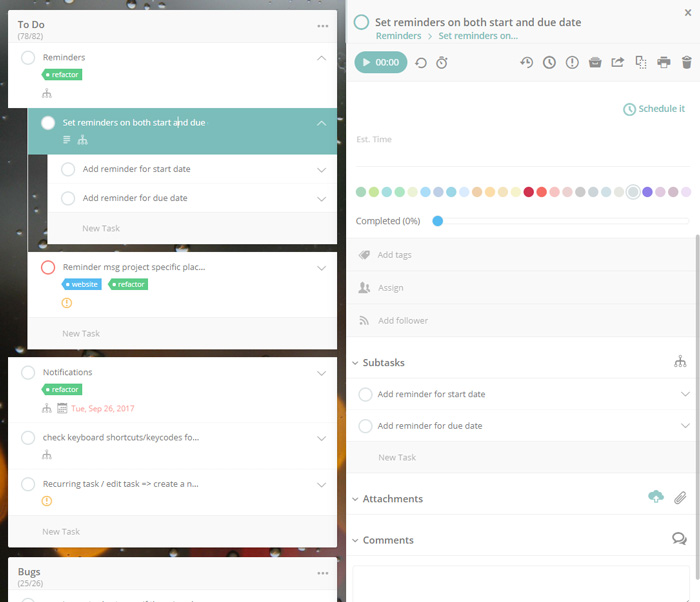
View Subtasks
In Task Dialog
To view subtasks of a parent task click on a parent task. You can see the subtasks in Subtasks section of Task Dialog.
In List View
To view subtasks and add new subtasks in a List View click [] icon on a task.
Update Subtasks
To update subtask details click on a subtask, make your changes on Task Dialog, the changes will be auto saved.
Delete Subtasks
- Click trash icon at the top-right corner of Task Dialog.
- Click on a subtask and hit “Ctrl+Del” keyboard shortcut.
- When you delete all characters with backspace press backspace one more time.
- You can select multiple-subtasks with Ctrl (or Alt) key or Shift keys press trash icon at the top of the application and bulk delete your subtasks.
- When you delete a parent task its subtasks will be deleted also.
Convert a Task into a Subtask
Click [] icon on the left side of a task, drag it to anywhere (order) in task dialog subtasks. Also you can drag a task into other expanded subtasks in List View.
Convert a Subtask into a Task
Click [] icon on the left side of a subtask, drag it to anywhere you want on a list (under or top of a parent task or to an empty list).
Change a Subtask’s Parent Task
You can change subtasks’ parent task in List and OrgTask views.
List View
Click [] icon and open a task’s subtasks.
Click [] icon on the left side of a subtask, drag it to task’s subtask area you just expanded.
OrgTask View
Drag&Drop a subtask under any parent task.
Drag&Drop
Subtasks have the same drag&drop abilities like reqular tasks. Please see Drag&Drop page for more information.
Breadcrumbs
You can see subtask breadcrumbs in Task Dialog under task title.
