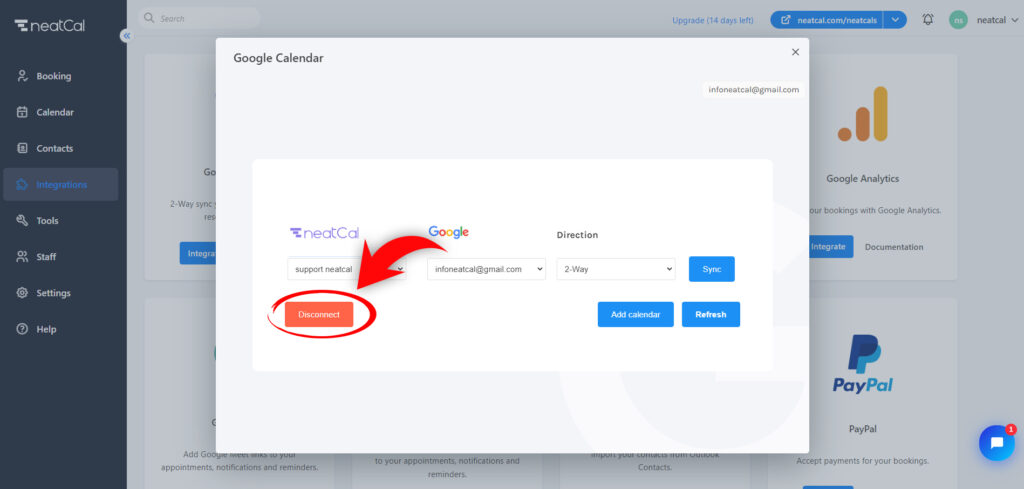Sync Your Calendar
You can quickly synchronize your personal calendars with neatCal and manage all your calendars from one place easily. To synchronize your neatCal calendar with Google Calendar, follow the steps below:
Step 1: Go to the menu on the left side of your Admin page and click on the ‘Integrations’ option.
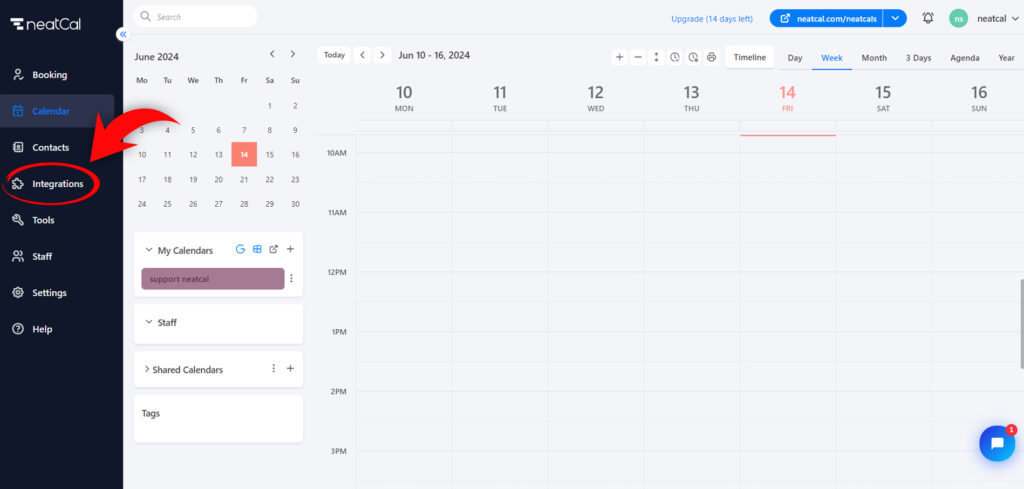
Step 2: On the screen that opens, click the ‘Integrate‘ button in the Google Calendar option at the top.
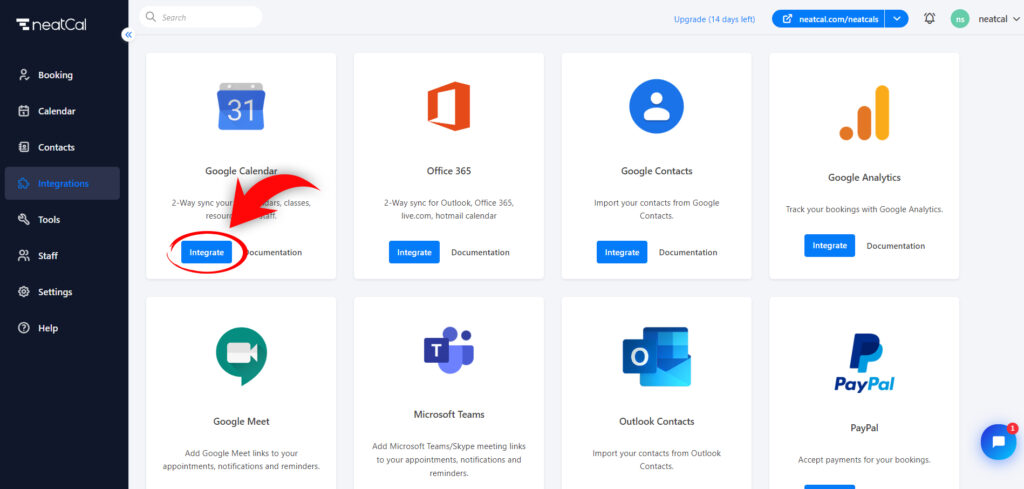
Step 3: A new tab will open to connect your Google Calendar. Here, you can select an existing account or create a new one.
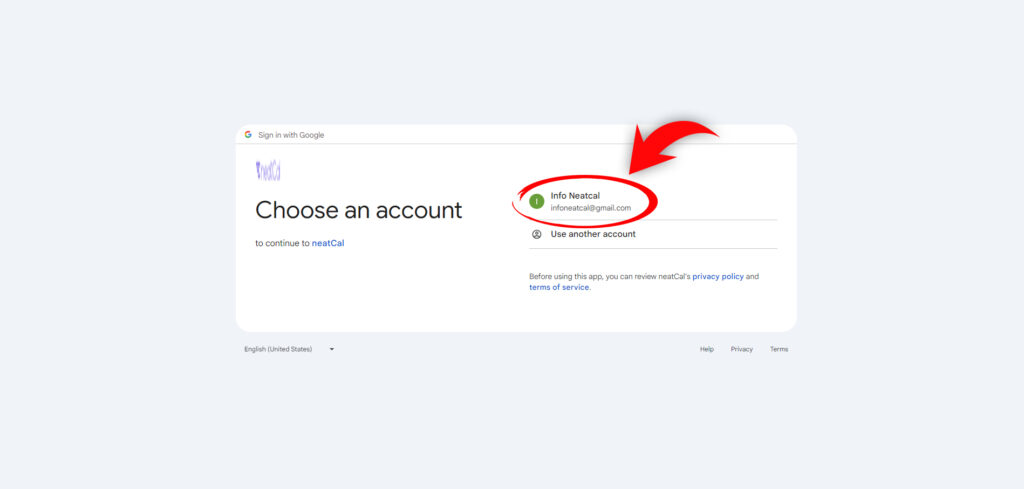
Step 4: You need to grant access for neatCal to connect to your Google Calendar. Click the ‘Continue’ button in the ‘neatCal wants access to your Google Account’ window.
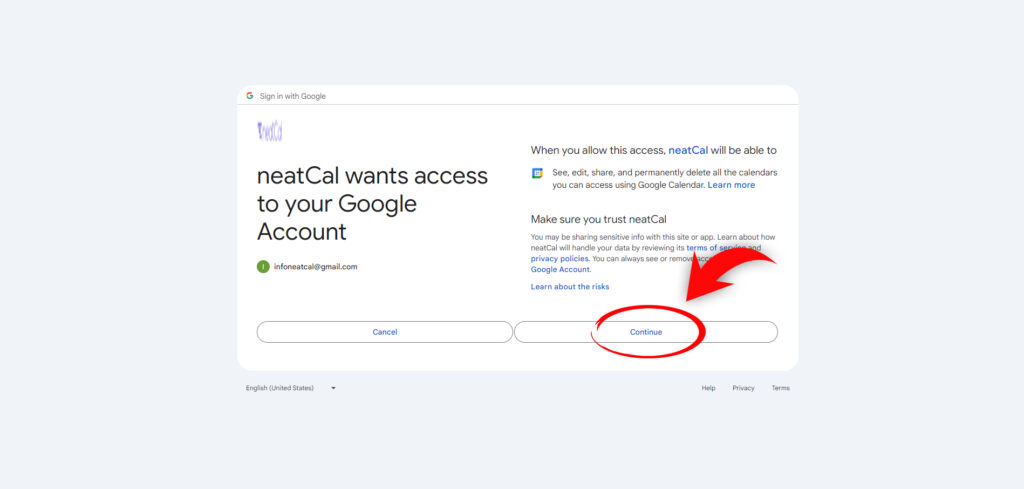
Step 5: Choose the synchronization direction you want (either 2-way, neatCal-Google, or Google-neatCal) and click the ‘Sync’ button to sync your neatCal calendar with your Google account.
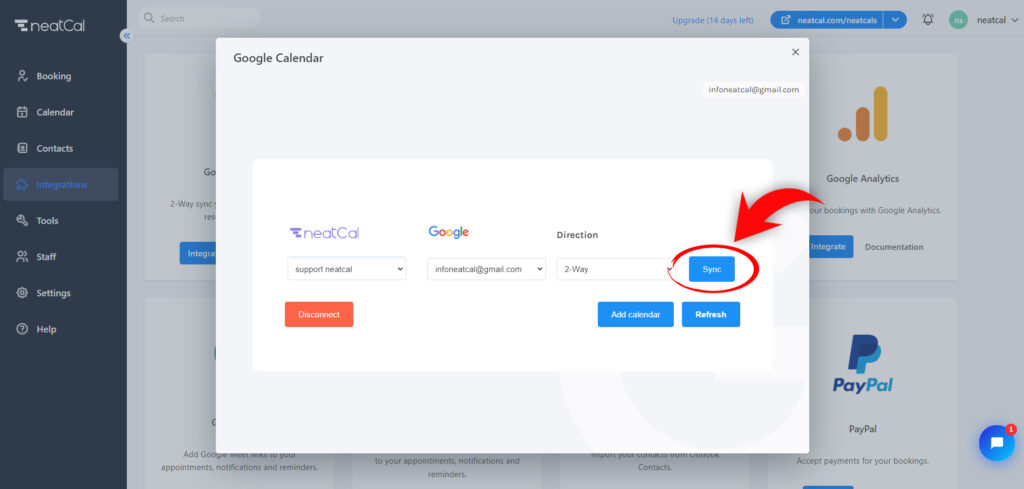
Step 6: To add a new Google Calendar, click the ‘Add Calendar’ button and follow the above instructions to sync your calendars.
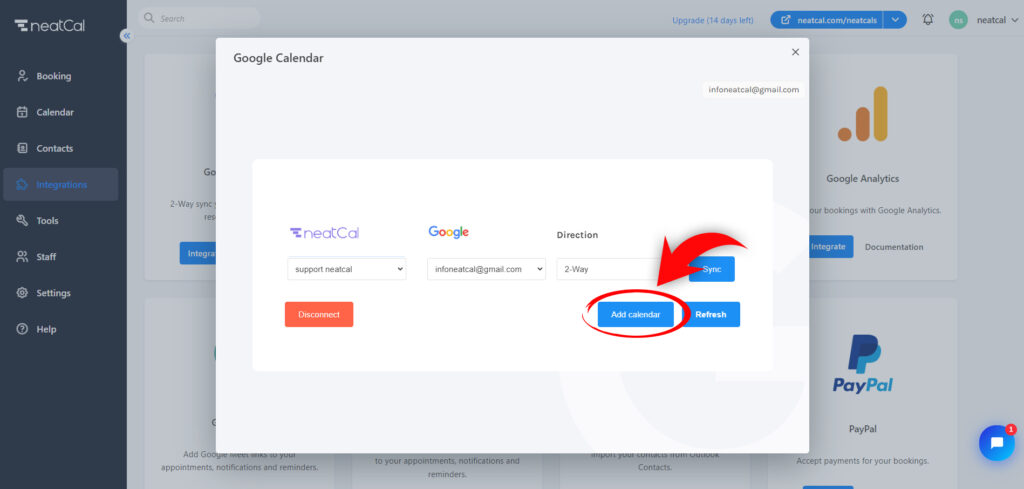
Step 7: To disconnect your calendars from neatCal, click the ‘Disconnect‘ button.