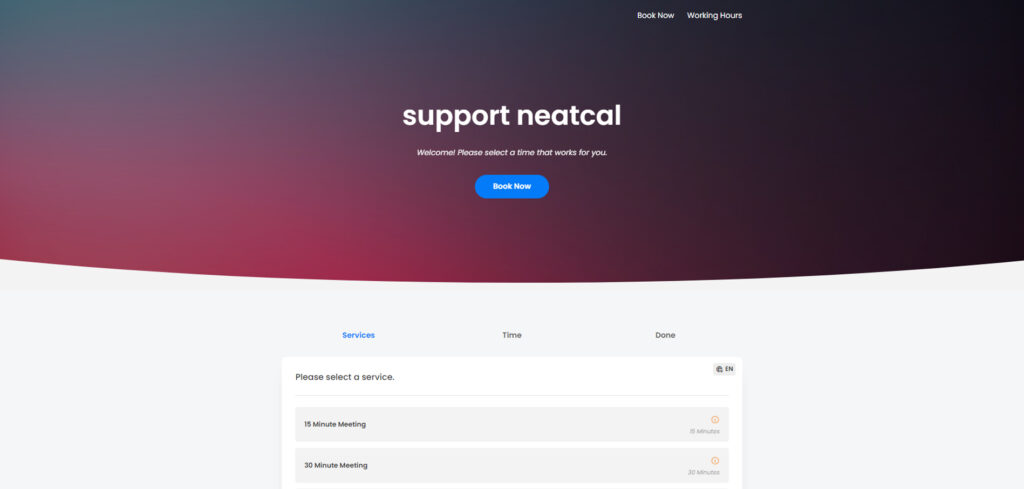Accessing and Editing the Booking Page
Online Booking allows your customers to schedule appointments and meetings with you anytime, anywhere, which is a crucial feature. Additionally, it enables you to generate more potential customers through flexible booking options. However, if you think you won’t have full control over the reservation page, you’re mistaken. You can customize your reservation page as you like.
To access and configure your reservation page, follow the steps below:
Step 1: To configure your page, first, log in to your admin panel. Click on the ‘Settings’ option from the menu on the left side of your control panel.
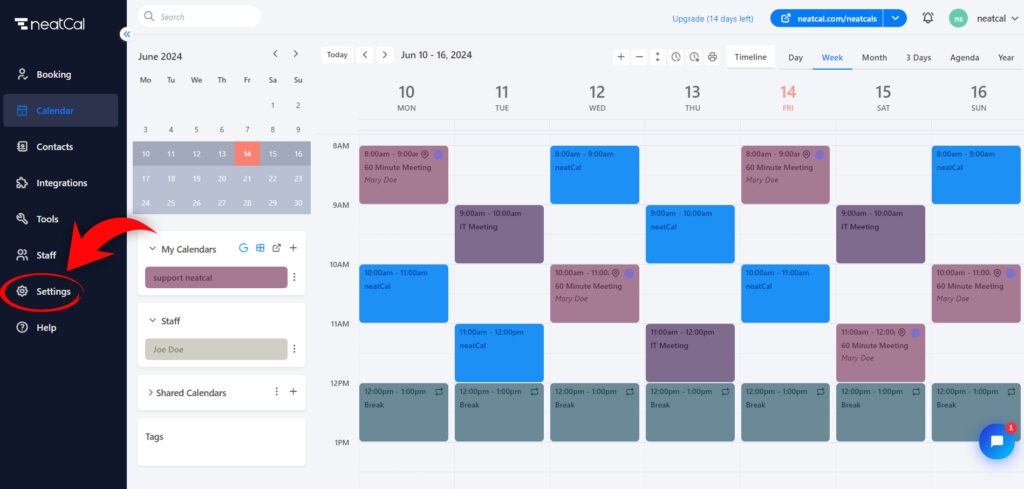
Step 2: In the window that appears, click on the ‘Booking’ button and select the ‘Booking Page & Widget’ option.
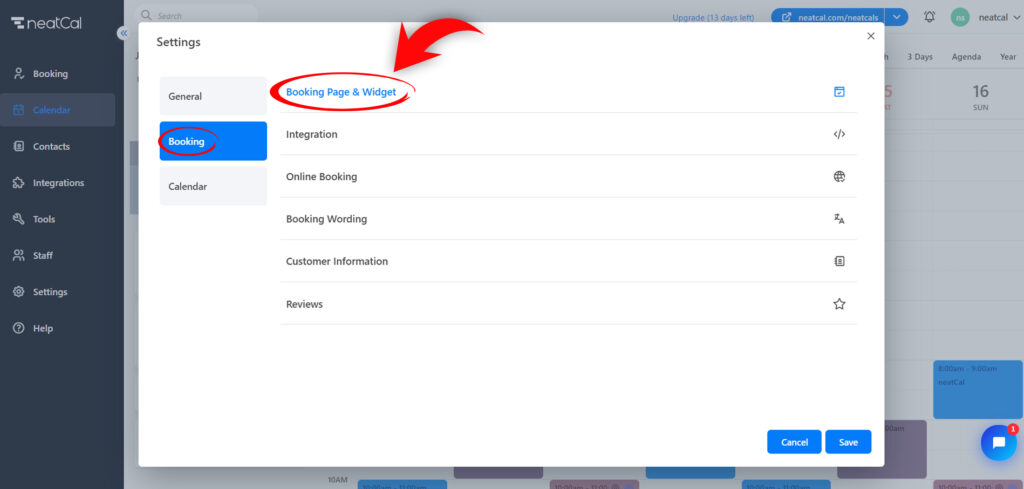
Step 3: In this section, you can configure the link to your reservation page, reservation steps, templates suitable for your business, themes, and many other settings. Once you have completed your adjustments, click on the ‘Save’ button.
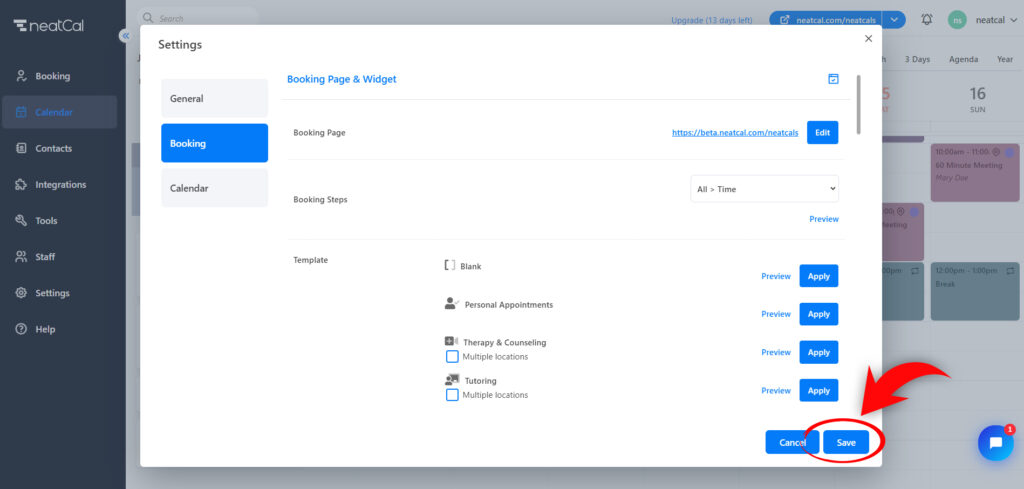
Step 4: After completing your configuration, click on the preview button located in the top right corner of your control panel to view your reservation page.
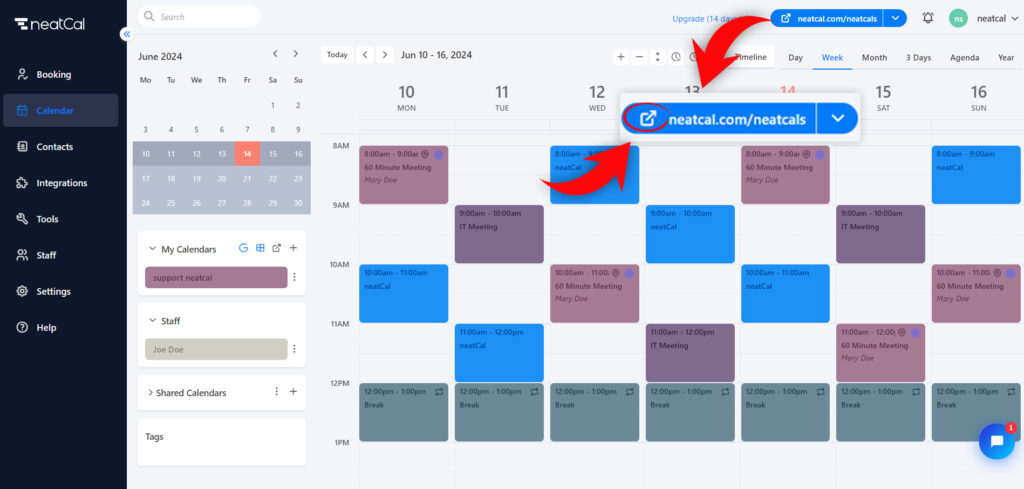
Your reservation page will appear as shown in the example below.